Best Valorant Settings: A Comprehensive Guide for Top Performance
Developed by Riot Games, known for their experience in competitive gaming, Valorant quickly rose in popularity among both casual players and pros.
Valorant is built with a powerful engine. It’s designed to run smoothly even on low-tier systems. This means almost anyone can jump into the action, whether they’re gaming on a high-end setup or a more modest machine.
Additionally, Valorant offers a robust anti-cheat system. This means players can focus on sharpening their skills and strategies without worrying about cheaters spoiling the fun. It’s a clear example of Riot Games’ commitment to a fair and competitive environment.
Then there are the 128-tick servers, a rarity in the world of esports. These servers ensure the smoothest and most responsive gameplay possible, a crucial factor in any competitive game. So, whether you’re a casual gamer or looking to make a name for yourself in esports, Valorant got you covered!
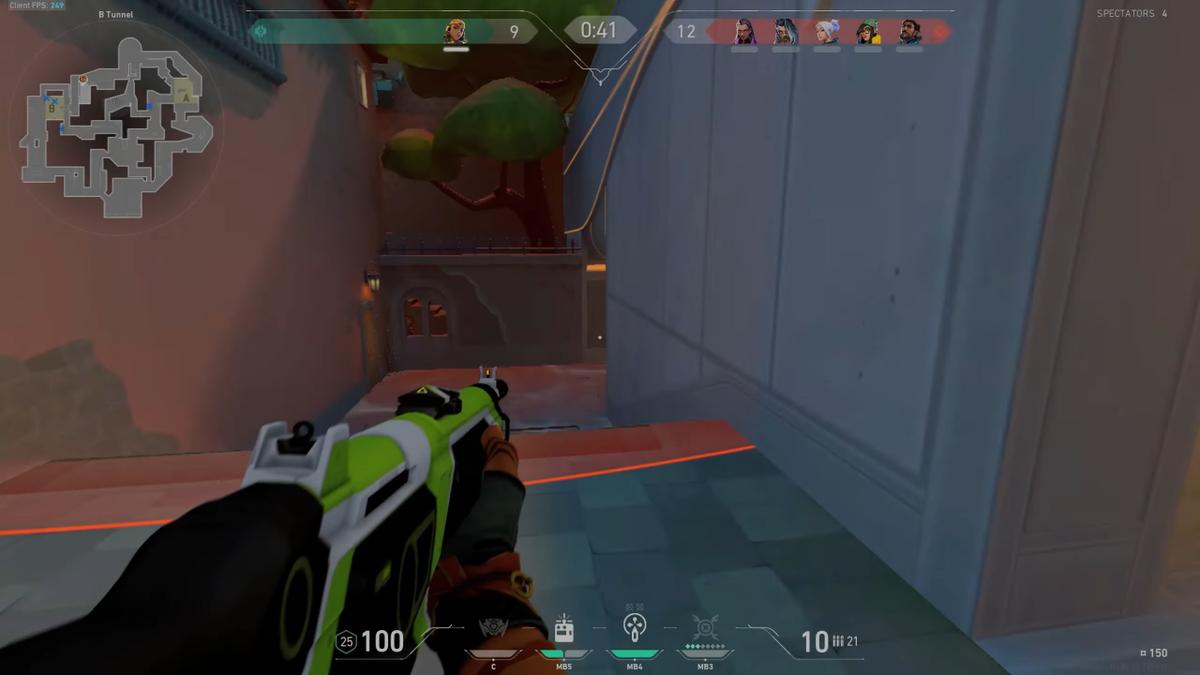
In the chapters ahead, we’ll dive into the specifics of Valorant’s competitive settings. We’ll help you understand how to optimize your settings to enhance your gameplay experience. So, are you ready? Let’s dive in!
Understanding Valorant Settings
Understanding the settings in Valorant is crucial to improving your gaming experience. Every player’s needs are unique, and tweaking your settings can help you play at your best. It can even provide an edge during those tense competitive matches.
In Valorant, settings are much more than just graphics and sound options. They cover four key areas:
- Mouse Settings: These determine how your mouse movements translate into the game. Proper mouse settings can help you aim better and react faster, essential skills in any competitive shooter.
- Minimap Settings: The minimap is a vital tool for understanding the battlefield. Tweaking these settings can help you make better strategic decisions, like where to go or when to strike.
- Crosshair Settings: The Crosshair affects how your in-game targeting reticle looks and behaves. A well-optimized crosshair can improve your aim and accuracy, increasing your chances of landing those crucial shots.
- Video Settings: These control how the game looks on your screen. The right balance between visual clarity and performance can make a big difference in your gaming experience.
So, how do you know what settings to use? That’s where we come in. This is a comprehensive guide based on testing and the preferences of pro gamers. We’ll walk you through the best Valorant settings for competitive play, helping you tailor your setup to your personal needs and play style.
Mouse Settings
When it comes to performing well in Valorant, a lot depends on your mouse settings. They influence how quickly and accurately you can aim, which can be the difference between winning and losing in a firefight. This is why understanding and properly adjusting your mouse settings is vital. Mouse acceleration in Windows should be turned off.
One key factor to consider is the sensitivity setting. This determines how much your in-game crosshair moves for every inch you move your mouse. High sensitivity can make your movements fast and swift, but it can also make precise aiming tough. On the other hand, low sensitivity offers more precision but may make quick turns more challenging. Experts suggest a lower sensitivity setting for better accuracy.
The average eDPI (effective Dots Per Inch) for professional Valorant players is around 277. DPI is another important setting that affects how sensitive your mouse is. While a DPI higher than 1600 is rarely used, a DPI between 700-800 is often recommended for a good balance of precision and flexibility.
Lastly, keep in mind that your scoped sensitivity should match your Aim Down Sights (ADS) sensitivity for consistency. This ensures that your aiming speed stays the same whether you’re scoped in or not. Consistency is key in a competitive game like Valorant, after all.
Minimap Settings
Another crucial part of optimizing your Valorant gameplay involves adjusting your minimap settings. This little map in the corner of your screen is more important than you might think. It provides a broad view of the map, showing your location, your team’s positions, and any spotted enemies.
One of the key tips for minimap settings is to avoid zooming in too much. A more zoomed-out view gives you a better overview of the entire map. This helps you understand what’s happening around you and where you need to go. However, you can adjust the minimap size to your preference for a clear and comfortable view.
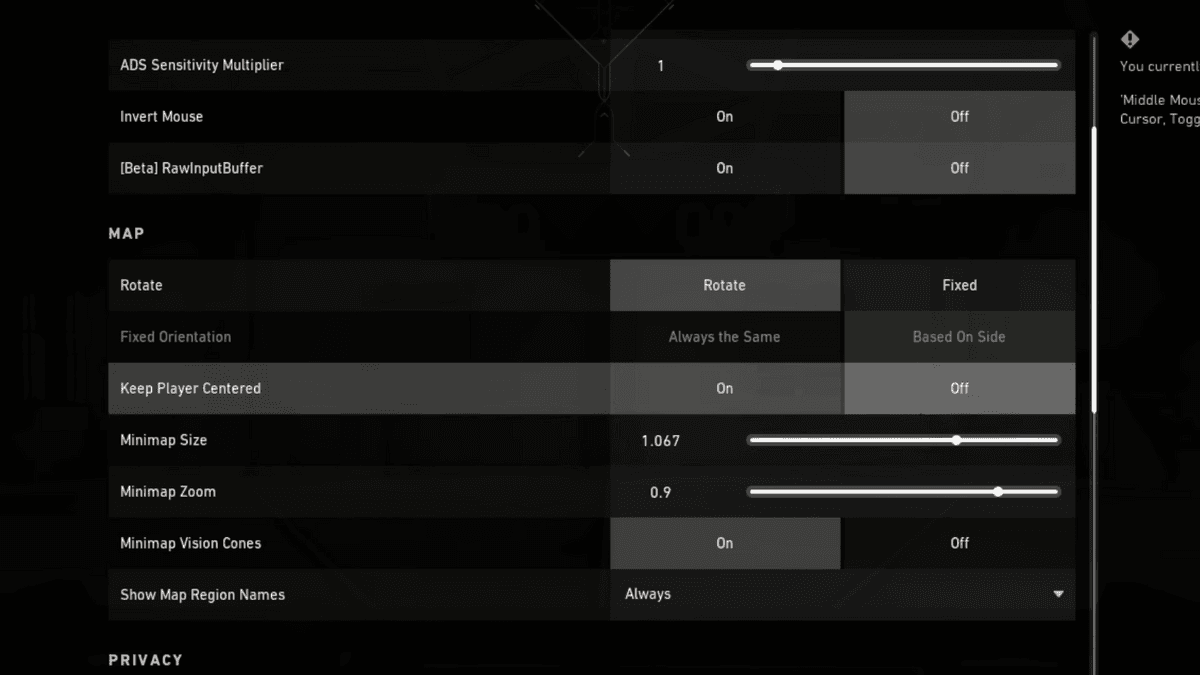
Moreover, turning on the Rotate option for your minimap can be beneficial. When the minimap rotates, it moves with your player’s perspective, which can make understanding the map’s layout easier. However, to maintain a steady view of the whole map, it is suggested to keep the Keep Player Centered setting off.
Next, you’ll want to ensure that your Minimap Vision Cones are active. These show the direction your player and your teammates are looking at. This information can be crucial in planning your strategies and understanding where potential threats might come from.
Lastly, keeping the Show Map Region Names setting on always can be a good idea. This shows the names of different parts of the map on your minimap, which is a great help when you’re communicating with your team.
Crosshair Settings
What is the thing you aim with in any shooting game? The crosshair, right? It’s not just a design in the center of your screen. In a game like Valorant, your crosshair setting could be the difference between winning and losing.
Firstly, it’s crucial to keep your crosshair neither too large nor too thick. You don’t want it blocking your view or your target. Having a dynamic crosshair that expands and contracts can be useful for beginners. However, this might be distracting for more experienced players.
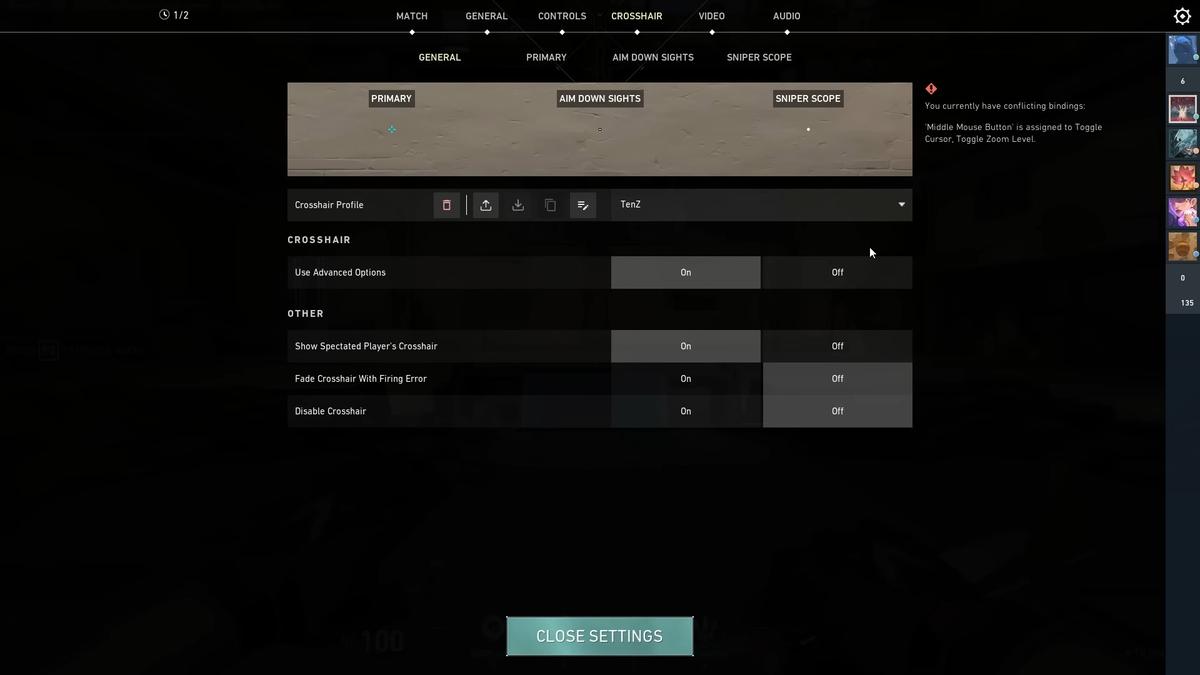
The best Valorant settings for your crosshair depend on your personal preference and playing style. Therefore we created a full article about the best Valorant Crosshair settings. There you can also find the crosshair that suits you the best.
Optimizing Resolution and Refresh Rate
When it comes to the visuals in Valorant, two crucial aspects need your attention – resolution and refresh rate. Resolution is the amount of detail an image holds, while the refresh rate is the number of times your screen updates with new images each second.
Resolution
Let’s start with the resolution. The ideal resolution for Valorant is 1920×1080. This setting will provide a clear and detailed image on your screen. This, in turn, ensures that you can see your enemies clearly. Some players might suggest using a stretched resolution, where the image is wider than it is tall. But keep in mind, it doesn’t give any real advantages.
Refresh Rate
Next, we move to the refresh rate. For gaming, the higher, the better. A high refresh rate monitor updates the screen more frequently. This allows for smoother motion and can make it easier to aim accurately. Keep in mind, your computer’s hardware should be able to keep up with the refresh rate of your monitor.
Video Settings
Optimizing your video settings in Valorant can give you a clear edge. The goal is to strike a balance between good performance and clear visuals. Let’s delve into these settings to see how we can achieve this balance.
General
First, set the Display Mode to Fullscreen. This helps your game run smoother. For resolution, always choose your monitor’s native resolution. It gives you the sharpest image. Next, turn off the Frame Rate Limit. It allows your game to use all the frames per second (fps) your system can provide. You’ll see smoother and more fluid movements.
Turn on NVIDIA Reflex Low Latency if you’re using an NVIDIA graphics card. It reduces system latency, leading to quicker responses.
Graphics Quality
In the Graphics Quality section, you should select Medium for Material Quality and Texture Quality. A lower setting, like Low, reduces visual quality, while a higher setting, like High, doesn’t offer much benefit and can slow your game. Detail Quality can be set to High or Medium depending on your system. UI Quality, however, should be set to Low as it doesn’t affect gameplay.
Options like Vignette, Bloom, and Distortion should be turned Off. They’re more about style than function and can distract you. For Anti-Aliasing, select MSAA 2x. It smooths out jagged edges without taking too much power. Anisotropic Filtering, which improves textures, can be set to 4x/2x.
Stats
Firstly, Client FPS displays how many frames per second your system is producing. High numbers mean smoother gameplay. Server Tick Rate tells you how often the game’s server updates the game’s status. More updates per second mean more accurate and responsive gameplay.
Next, we have Network Round Trip Time, or ping. This number tells you how quickly your system and the server are communicating. Lower numbers mean quicker response times. For more on ping spikes in Valorant check out this article. Lastly, Packet Loss shows how much game data is lost during transmission. You want this number to be as close to zero as possible.
Remember, these stats don’t impact game performance. They just give you an idea of how well your system is running the game. Use this information to optimize your Valorant settings.
Audio Settings
Audio is a big part of Valorant. The right audio settings can give you an edge over your opponents. It can help you hear footsteps, gunfire, and other sounds more clearly. This, in turn, lets you understand where your enemies are and what they’re doing.
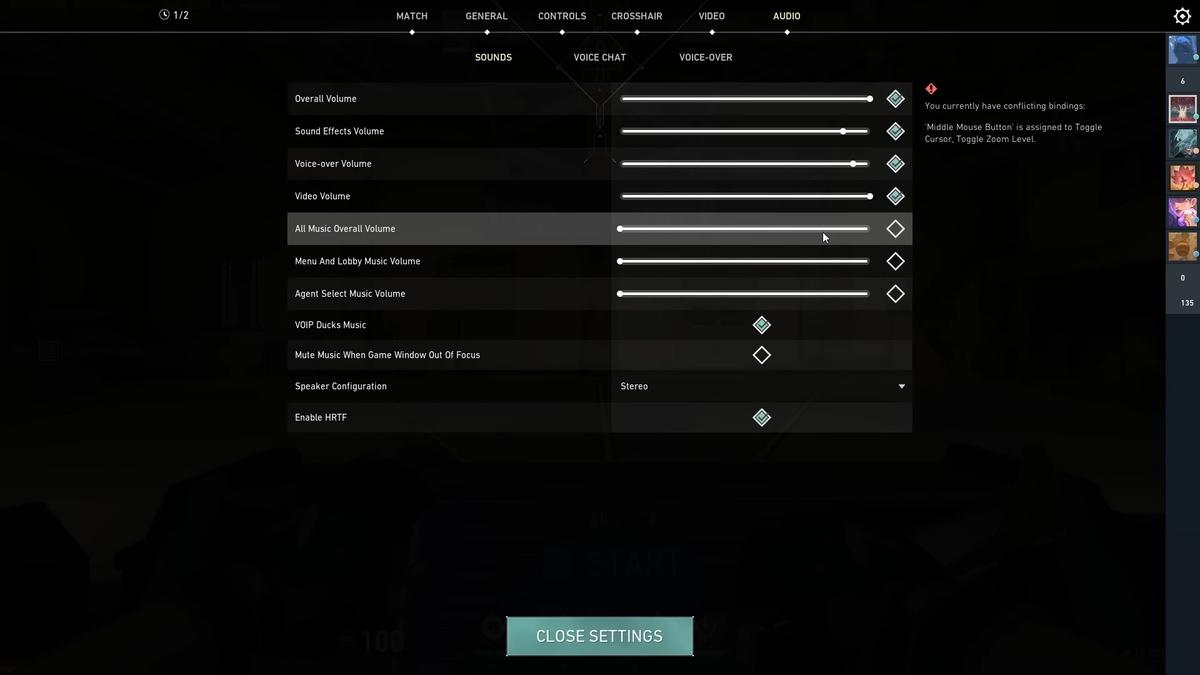
Sounds
First, let’s talk about HRTF. In patch 2.06 Riot added HRTF and it should be turned on. HRTF, or Head Related Transfer Function, improves positional audio accuracy. It can help you identify if a sound is coming from above, below, behind, or in front of you. This is extremely useful in a game like Valorant, where knowing your enemy’s location can make the difference between winning and losing.
It’s important to disable any 3D audio processing programs. While these programs can be great for movies or music, they’re not ideal for Valorant. They can distort the game’s audio and make it harder to identify where sounds are coming from.
Voice-Over
To minimize distractions, consider turning off in-game music and Agent Flavor. These settings can make it easier to hear critical in-game sounds.
VOIP Ducks Music is a setting worth exploring. This feature mutes in-game music when your teammates talk, ideal if you mainly communicate through the game and still want to hear the music. Similar is the VOIP Ducks Flavor VO setting. This lowers the announcer’s volume when teammates are talking. Since the announcer can provide essential details, especially for new players, this setting isn’t necessarily a clear cut choice. Ultimately, it comes down to your preference.
General Settings for Enhanced Gameplay
Even small tweaks in your Valorant settings can enhance your gameplay experience. Let’s discuss some general settings that you might want to adjust for a better gaming experience.
First, consider changing the Enemy Highlight Color. Most players prefer yellow because it stands out. Next, if your system consistently achieves over 60 fps, consider enabling the [Beta] RawInputBuffer. This setting can improve your mouse’s response time, giving you more precise control.
Remember, these are general recommendations for Valorant settings. Don’t be afraid to try different settings to see what works best for you!
Understanding Key Binds and Controls
Key binds and controls in Valorant are highly personal. These settings affect how you interact with the game. So, picking the ones that feel right to you is important.
Most players use W, A, S, and D to move. They press Space to jump and Shift to walk. C, Q, E, and X are common keys for abilities. R reloads your gun, and F is for interactions. But these are just starting points.
You might find other keys more comfortable. For example, some players use the side buttons on their mouse for abilities. Others use F for their ultimate ability. It’s all about what works best for you.
So, spend some time in the practice range. Try different key binds. Once you find a setup that feels good, stick with it. Muscle memory is key in Valorant. The more you use your key binds, the more natural they will feel.
Conclusion
Let’s recap what we’ve learned. In Valorant, there’s no ‘one size fits all’ for settings. Each player should customize their settings for the best experience.
Some of the key settings we’ve discussed include minimap, crosshair, and video settings. Remember to keep your minimap zoomed out for a better overview. Make your crosshair stand out without blocking your view. For video settings, aim for a balance between good visuals and performance.
We also touched on resolution, audio, and general gameplay settings. A 1920×1080 resolution with a high refresh rate is ideal. For audio, try to minimize distractions and enhance positional audio. Also, choose a yellow highlight color for enemies in general settings.
Finally, don’t forget about your mouse settings and key binds. These can make a huge difference in your game. Remember, these settings are down to personal preference, so take time to experiment and find what works best for you.
Overall, the best settings in Valorant are the ones that help you play your best. So, try different settings, track your performance, and adjust as needed. The right settings can give you the edge you need to win more games.
Frequently Asked Questions
What are the best graphic settings for Valorant?
While individual preferences may vary, generally, it is recommended to use medium settings for Material Quality, Texture Quality, and Detail Quality. UI Quality can be set to Low. Vignette and Distortion should be turned Off. Anti-Aliasing should be set to MSAA 2x. Anisotropic Filtering can be set to 4x/2x. Bloom and First Person Shadows should be turned Off for optimal performance.
What settings do pro Valorant players use?
Professional players often have custom settings that suit their play style. However, commonly, they use high refresh rates, lower sensitivity settings for precise aiming, and optimal video settings for the best performance. Additionally, they use fullscreen display mode and the native resolution of their monitors.
Does Bloom affect FPS?
Yes, having Bloom turned on can slightly affect FPS. It adds a visual effect that makes bright light sources appear more intense. While the effect is minor, turning it off can increase performance, especially on lower-end systems.
What is the best resolution quality for Valorant?
The recommended resolution for Valorant is 1920×1080. This is considered the standard for most modern gaming setups and offers a good balance between visual quality and performance. However, it ultimately depends on your monitor’s capabilities.
What is the optimal audio setting in Valorant?
After patch 2.06, it’s recommended to enable HRTF for improved positional audio accuracy. Also, 3D audio processing programs should be turned off. In-game music and Agent Flavor should be minimized or turned off to reduce distractions.
How can I optimize my mouse settings in Valorant?
Mouse settings are largely based on personal preference. You can adjust DPI, eDPI, Polling Rate, In-game Sensitivity, and Windows Sensitivity. Generally, a lower sensitivity setting can help with precision aiming.
How do I optimize key binds and controls in Valorant?
There are no definitive best controls for Valorant as it all comes down to personal preference. It’s recommended to experiment with different key binds to find what feels most comfortable and allows for optimal gameplay.